What is a M3U Playlist?
As IPTV Subscription services continue to gain popularity, it has become essential for media enthusiasts to grasp the concept of M3U playlists. These playlists play a vital role in providing a diverse range of multimedia content to subscribers. Whether you're interested in accessing live TV channels, on-demand movies, or other streaming services through an IPTV Subscription, having a comprehensive understanding of M3U playlists and their integration into your viewing experience is crucial. In this article, we will delve into the significance of M3U playlists, their purpose, and how they enhance your media consumption. Let's explore the world of M3U playlists together!
What is an M3U File?
What is M3U IPTV Player?
How do I Play an M3U File?
To play an M3U file using VLC Media Player, follow these steps:
- 1. Download and install VLC Media Player: Go to the official website at https://www.videolan.org/vlc/index.html and download VLC Media Player. Follow the installation instructions to complete the setup process.
- 2. Launch VLC Media Player: Open VLC Media Player on your device.
-
3. Access the “Media” menu: Look for the top menu in VLC Media Player and click on “Media“.
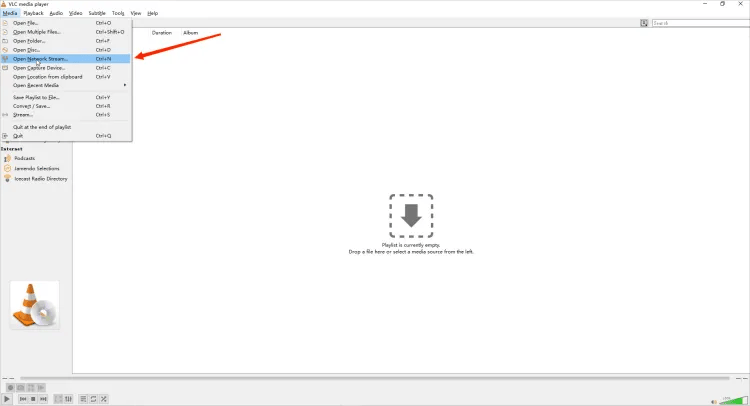
-
4. Choose “Open Network Stream“: From the options in the dropdown menu, select “Open Network Stream”.
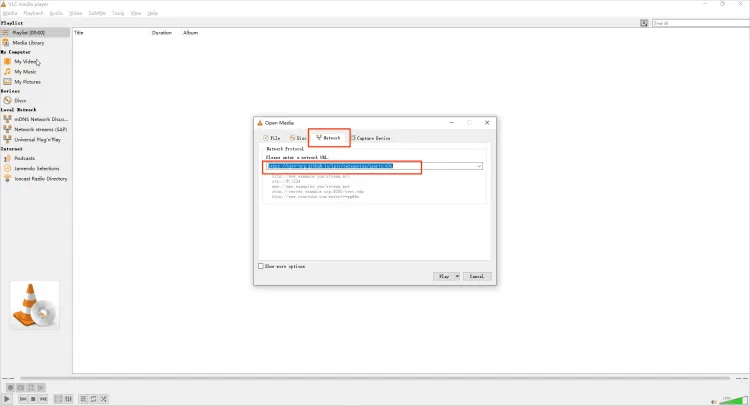
- 5. Enter the IPTV M3U URL: In the text field provided, enter the IPTV M3U URL you want to use. Make sure the URL is accurate and complete.
- 6. Start playing the channels: Click on the “Play” button to start streaming the IPTV channels associated with the M3U URL.
- 7. Enjoy the channels: VLC Media Player will begin playing the channels from the IPTV M3U URL. Sit back, relax, and enjoy your favorite TV channels!
How to Play M3u Files on Android?
- 1. Since Smart IPTV cannot be downloaded from Google App Store. you need to download and install Smart IPTV on your Android device from the official website.、
- Open the Smart IPTV application window. Please note down the Mac address on your Android device. Write it down and prepare for the next step. It’s like: 0c:2e:bc:c2:rf:ua
-
Open the playlist uploader web page by opening this URL http://siptv.eu/mylist/. Place your TV Mac address and the M3U URL you received from us via email, mark “Keep Online” and press “Add Link”.
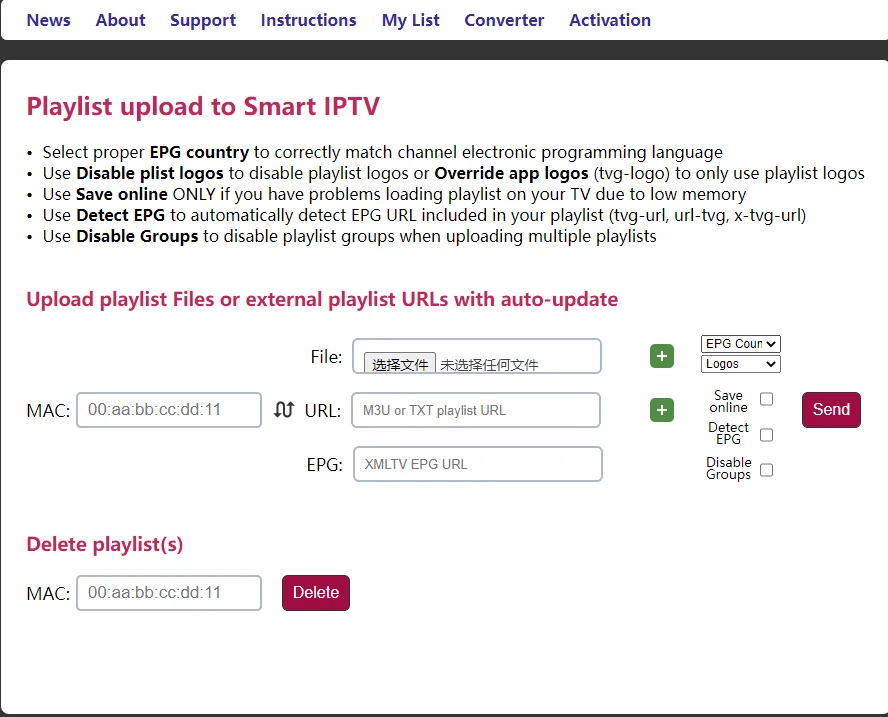
- 4. After the M3U playlist is uploaded, restart Smart IPTV and you will see a large number of high-quality live channels.
How to Play M3u Files on Windows 10?
- Choose a Media Player: Windows 10 comes with the built-in Windows Media Player, but you can also use other media players like VLC media player, Foobar2000, or Winamp. Install the media player of your choice if needed.
- Open the M3U File: Right-click on the M3U file you want to play and select “Open with” from the context menu. Then choose your preferred media player from the list. Alternatively, you can launch the media player first and use its “Open” or “Open File” option to browse and select the M3U file.
- Verify Playback: The media player should recognize the M3U file and start playing the content listed in the playlist. You may see a list of channels or media files along with their titles and durations. You can select a specific item to play or let the playlist play through automatically.
M3U Playlist Format
Here is a basic example of an M3U playlist:
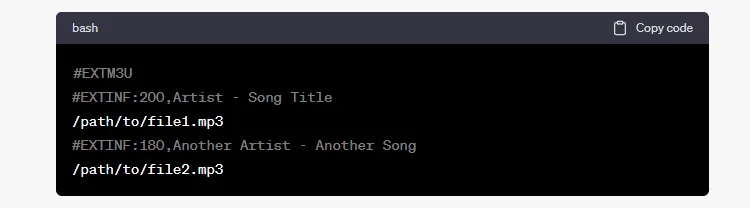
How do I get M3U Playlists?
You can obtain M3U playlists in the following ways:
- IPTV Providers: Subscribed IPTV services typically offer M3U playlists as part of their subscription. They provide a unique M3U playlist URL or file for accessing their channels and content.
- Online M3U Playlist Generators: Some websites allow you to generate M3U playlists tailored to your preferences. These platforms offer options to select channels, add specific content, and customize the playlist.
- Playlist Sharing Platforms: Online platforms and forums enable users to share their curated M3U playlists. These playlists may contain channels, radio stations, or specific content shared by others.
- Content Aggregation Platforms: Certain websites or applications aggregate M3U playlists from various sources, providing categorized playlists based on genres, countries, or interests.
- Create Your Own Playlist: You can manually create an M3U playlist using a text editor. Simply list the file paths or URLs of your desired media files and save the file with the “.m3u” extension.
Remember to obtain M3U playlists from authorized sources, respecting copyright laws and terms of use.
How to edit an M3U File and Create a Favorites List
- Open the M3U file: Use a text editor, such as Notepad, to open the M3U file you want to edit. Right-click on the file, choose “Open with,” and select the text editor.
- Review the M3U file structure: The M3U file is a plain text file that contains a list of media files or streams. Each entry typically starts with “#EXTINF” followed by the media information and the file path or URL.
- Remove unwanted entries: To create a favorites list, remove the entries you don’t want to include. Simply delete the lines corresponding to those entries from the M3U file. Save the file after making the changes.
- Rearrange the order: If you want to change the order of the entries, you can cut and paste them within the M3U file. Adjust the sequence as per your preferences and save the file.
- Add favorite entries: If you have specific media files or streams you want to add to your favorites list, you can manually include them in the M3U file. Insert new lines following the M3U format, starting with “#EXTINF” and providing the necessary details.
- Save the edited M3U file: After making the desired changes and additions, save the edited M3U file using the same file name and extension (“.m3u”).
- Test the favorites list: Open the M3U file with a media player or IPTV player that supports M3U playlists. Verify that the edited favorites list reflects the changes and plays the desired media files or streams.
Remember to maintain the proper structure and format of the M3U file while editing. Incorrect formatting may lead to errors or the playlist not being recognized by the media player.
M3U VS M3U8
Here I have compiled a comparison table for you about M3U VS M3U8. So you can see the difference between them.
| M3U | M3U8 | |
| Definition | MP3 URL or Moving Picture Experts Group Audio Layer 3 Uniform Resource Locator | Extension of M3U format for UTF-8 encoded playlists |
| File Extension | .m3u | .m3u |
| Purpose | Creating playlists for various media formats | Creating playlists for HTTP Live Streaming (HLS) and multimedia streaming |
| Supported Features | Basic playlist functionality | Advanced features like adaptive bitrate streaming and multiple stream variants |
| Encoding | Not specific to UTF-8 | Specifically designed for UTF-8 encoding |
| Usage | General media playlists | Primarily used for online streaming platforms and multimedia streaming |
Please note that while M3U files can still be used for streaming purposes, M3U8 files offer more advanced features and are commonly used for modern streaming technologies like HTTP Live Streaming (HLS).
About M3U FAQ
What is a M3U playlist URL?
The M3U playlist URL typically starts with “http ://” or “https://” followed by the domain name or IP address of the server hosting the playlist file. It may also include a specific path or directory where the M3U file is located.
When you have an M3U playlist URL, you can use it to load the playlist directly into an IPTV player or media player without the need to download and save the M3U file locally on your device. The player fetches the playlist data from the URL and plays the channels or media files listed in the playlist.
It’s worth noting that M3U playlist URLs are specific to each provider or source, and you may need a valid subscription or access rights to use the playlist effectively.
How do I import M3U playlist to IPTV?
To import an M3U playlist to an IPTV player, follow these general steps:
1. Obtain the M3U playlist file or URL from your IPTV service provider or other legitimate sources.
2. Open the IPTV player app on your device.
3. Look for the option to import or add a playlist in the app’s settings or menu.
4. Choose the import method: select the local M3U playlist file or enter the M3U playlist URL.
5. Confirm your selection and start the import process.
6. Wait for the player to process the playlist and load the available channels or content.
7. Access the imported playlist in the player’s interface and start browsing and watching the channels or content.
8. Ensure a stable internet connection for smooth import and playback of the IPTV channels or content from the imported playlist.
Why my M3U url is not working?
1. Check the URL: Make sure the M3U URL is accurate and complete. Pay attention to any capitalization or spelling errors. Also, ensure that the URL is still valid and not expired.
2. Verify the network and server: Ensure you have a stable internet connection and try accessing the URL again. Temporary network or server issues could be causing the problem.
3. Check firewall and security settings: Temporarily disable any firewall or security software that might be blocking the M3U URL. This will help determine if they are causing the issue.
4. Consider compatibility: Confirm that your IPTV player or media player supports the M3U playlist format. Different players have different levels of compatibility, so ensure you are using a compatible player.
5. Check for region restrictions: Some M3U URLs may be restricted to specific regions. If that’s the case, you may not be able to access them from your current location.
6. Verify subscription or authentication requirements: Check if the M3U URL requires a valid subscription or authentication credentials. Make sure you have the necessary information to access the URL.
If you have tried these steps and the M3U URL still doesn’t work, consider contacting the provider or source of the M3U playlist for further assistance. They can help troubleshoot the issue or provide alternative solutions.
How to get Free M3U playlist URL?
Finding free M3U playlist URLs can be difficult, as they are often associated with unauthorized sources or paid services. However, here are some simplified ways to potentially find free M3U playlist URLs:
1. Check official IPTV providers: Some providers offer free trials or limited access to their content. Visit their websites or social media channels to see if they provide free M3U playlist URLs.
2. Explore open-source projects: Look for reputable open-source projects that offer free M3U playlist URLs for specific purposes, such as educational content or public domain media.
3. Join online communities and forums: Participate in IPTV-related communities and forums where members may share free M3U playlist URLs. Be cautious and verify the sources to ensure they are legal and comply with copyright laws.
4. Explore legal streaming platforms: Some platforms offer free access to certain content through their official websites or apps. Check if they provide M3U playlist URLs for their free content offerings.
Remember to prioritize legal and authorized sources for M3U playlist URLs. Engaging in piracy or accessing copyrighted content without proper authorization is illegal and can have serious consequences.
Is IPTV M3U legal?
1. IPTV and M3U playlists can be legal if you access them from authorized sources and use them to stream licensed content.
2. Legitimate IPTV providers obtain proper licensing to distribute content legally.
3. However, using unauthorized services or playlists to access copyrighted content without permission is illegal and infringes upon intellectual property rights.
4. Keep in mind that laws regarding IPTV and copyright infringement differ by country.
5. It’s important to research and comply with the laws in your jurisdiction.
6. If you’re unsure about the legality of a specific IPTV service or M3U playlist, consult legal experts or official sources in your country to ensure lawful access to content.
What player can play M3U files?
- VLC Media Player
- Kodi
- IPTV Smarters
- Perfect Player
- GSE Smart IPTV
Conclusion
Q: Paid, Where to find subscription code?
A:Login, MY ACCOUNT-My Orders-View Order-SKU/IPTV CODE Or Check mail/spam box, code is also sent automatically. Or contact us by email.
Q:Why the code wrong not work?
A: Pls fill in the correct code. Or check whether install correct apk, there are two version: Normal (Blue)&Plus (Red).
Leave a Message