How to reset Firestick Remote?
Are you experiencing difficulties with your Firestick remote? No need to worry! This guide will provide you with instructions on how to reset your Firestick remote, allowing it to return to its normal functionality. By following these steps, you'll be able to fully enjoy your Firestick experience without any interruptions.
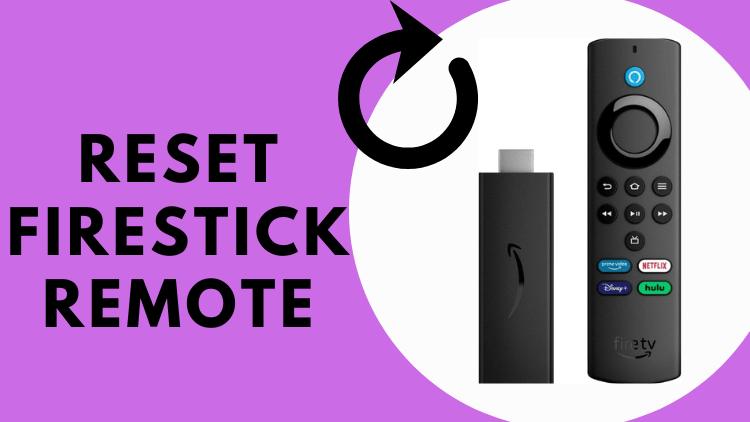
Consequences of a broken Firestick remote
Are you serious? A broken remote, and a firestick remote at that, that’s very frustrating! I used to be very relaxed just staying on the couch, sitting backwards and east, controlling the remote to play any channel.
With a broken Firestick remote, it would be inches away and the Firestick less fun in general.
Having a broken Firestick remote means that you will lose the ability to navigate menus, select content, control playback, and access various features and settings on your Firestick device.
And operating the Firestick without a remote control can be difficult.
There are some alternatives and fixes though, which we will talk about in the next section.
Where to Buy a New Firestick Remote?
If you need to go buy a new Amazon Firestick remote at the first swing of a switch, you can do so on the Amazon website or in any electronics store that sells Amazon products. Before purchasing a new remote, ensure that it is compatible with your specific Firestick model.
Before concluding that the remote is permanently damaged, you should consider troubleshooting steps such as replacing the batteries, resetting the remote, or contacting customer support. Avoid the overhead of unnecessary replacement remotes.
Why is my Firestick remote not working?
There may be several reasons why your Firestick remote is not working. Here are some common troubleshooting steps to identify and fix the problem:
- Check the batteries: Make sure the batteries in the remote are properly inserted and have sufficient charge. Try replacing the battery with a new one to see if that solves the problem.
- Restart the Firestick: Unplug the power cord from the Firestick device, wait a few seconds, and then plug it back in. This usually solves minor connection problems between the remote control and the Firestick.
- Pairing the remote control: If the remote control is not responding, it may have lost its pairing with the Firestick. To pair again, press and hold the Home button on the remote control for about 10 seconds until it reconnects.
- Remove obstructions: Make sure there are no physical obstacles between the remote control and the Firestick device. Move any objects or devices that may be blocking the signal.
- Check for interference: Other electronic devices or sources of interference, such as Wi-Fi routers, can disrupt the remote’s signal. Try moving these devices away from the Firestick or switching to a different Wi-Fi channel.
- Reset the Firestick: Navigate to the Firestick settings and perform a factory reset. This will restore the Firestick to its default settings and may resolve any software-related issues.
If none of the above steps work, there may be a hardware problem with the remote control itself. Consider purchasing a new remote or contacting Amazon Customer Support for further assistance.
What are the Firestick remotes
Firestick remote typically comes in several versions and options, depending on your Firestick device model and version. Here are common types of Firestick remote:
1.Standard Firestick Remote: This is the basic remote control that comes with most Firestick models. It features essential navigation buttons, including directional arrows, select button, home button, menu button, and playback controls.
2.Alexa Voice Remote (1st Gen): This remote control includes all the features of the standard remote, along with a built-in microphone. It allows you to use voice commands to search for content, control playback, and access various Alexa features.
3.Alexa Voice Remote (2nd Gen): The second-generation Alexa Voice Remote is an upgraded version with additional functionalities. It includes power and volume buttons, allowing you to control your TV's power and volume directly from the remote.
4.Alexa Voice Remote with TV Control: This remote is similar to the second-generation Alexa Voice Remote but includes additional buttons that enable you to control not only your Firestick but also your TV's power, volume, and input selection.
5.Fire TV Remote App: Apart from physical remotes, Amazon also offers a remote control app for smartphones and tablets. The Fire TV Remote App allows you to control your Firestick using your mobile device's touchscreen and virtual buttons. It provides similar functionalities as the physical remotes, including voice search capabilities.
Ensure to choose a remote that is compatible with your Firestick device and select the type that suits your needs.
How to reset Firestick remote
You know that there are different versions of the Firestick remote control, which more or less affects the steps to fix the remote control, but, in fact, the difference is not very big.

How to reset Firestick Remote first generation?
The official Amazon guide recommends keeping a range of 10 feet (3 meters) between the Fire Stick Remote and your Fire Stick device, and knowing that foundation, let’s begin to understand how to reset the Alexa Voice Remote (first generation):
- Unplug your Fire Stick device and wait 60 seconds.
- Then press and hold the Left button and the Menu button at the same time. Hold for 12 seconds.
- Release the button and wait 5 seconds.
- Remove the batteries from the remote control.
- Reinsert your firestick device and wait until you see the screen indicate that the remote is not detected.
- Put the batteries back in the remote. Make sure the battery is correctly aligned with the positive terminal (+/-) when reinserting it.
- Press the Home button on the remote.
- Your remote should now be paired. If your remote is not paired, press and hold the Home button for 10 seconds.
How to reset Basic Edition Remote:
For those who have the Firestick Basic remote control you can reset it by following these steps:
- Press and hold the Home button (like a little house) and the Menu button on the remote control three times at the same time
- Then release the Home button and press the Menu button 9 times. (Don’t be surprised)
- Remove the batteries from your remote control
- Unplug the firestick like the first generation remote control and wait 60 seconds
- Reinstall the remote control batteries and plug in the Fire Stick or Fire TV
- When the home screen appears, press and hold the home button for 40 seconds
- This process will take about a minute to complete the setup
How to reset most Fire TV remotes?
If you have a second generation third generation Fire Stick remote, for example, Fire TV, Lite, most of these Fire TV remotes, you can refer to the following actions. Notice carefully, the steps are actually slightly different from the basic version, the first generation key combination.
- As usual, loosen your firestick plug and wait 60 seconds
- Find the menu button and the back build and the left button on the remote control and press them simultaneously and continuously for 12 seconds
- Release the button and wait for more than 5 seconds
- Take out the battery, insert the firestick and wait, a prompt will appear then install the battery back in.
- Press the home button
- Wait for the remote control to complete the reset process. the LED indicator flashes blue to indicate successful pairing and attempt to navigate and control the Firestick device
- If pairing is not successful, press and hold the Home button for 10 seconds
These are the three ways to reset Fire Stick remote control. If you want to jailbreak FireStick but can't find the developer option Fire Stick, please check the related tutorials.
And if, and I mean if your Firestick remote is fixed and you can’t find the right channel to watch, you can subscribe to ATV IPTV, a premium Firestick service that provides you with a wide variety of IPTV content, including ppv.
How to Reset Firestick Remote - Video
FAQ
Can I replace just my Fire Stick remote?
Can any remote work for Fire Stick?
How do I know which Fire Stick I have?
Conclusion
Q: Paid, Where to find subscription code?
A:Login, MY ACCOUNT-My Orders-View Order-SKU/IPTV CODE Or Check mail/spam box, code is also sent automatically. Or contact us by email.
Q:Why the code wrong not work?
A: Pls fill in the correct code. Or check whether install correct apk, there are two version: Normal (Blue)&Plus (Red).
Leave a Message