How to clear cache on IPTV
With the rapid development of Internet technology, IPTV (Internet Protocol Television) has become the preferred way for many people to enjoy high-quality streaming content. However, over time, you may encounter some problems when using IPTV, one of which is the caching issue. When you use IPTV, your device automatically saves some data files so that the content can be loaded and played faster. However, these cache files can sometimes take up too much storage space or cause playback glitches.
ATV APP will also have this problem, and to solve these problems, clearing IPTV cache is a common solution. In this article, we will show you how to clear IPTV cache to improve your streaming viewing experience.
In addition, ATV APK is a standalone Android APK provided by ATV IPTV service, and your need to subscribe to ATV IPTV service to use this APK.
Why Clear Cache on ATV App?
The cache saves the duplicated materials and items of IPTV content on your app or device to save your internet bandwidth/traffic and speed up the process by loading them locally, enabling you to access your favorite content faster.
However, like all IPTV players, ATV App may sometimes display issues such as the inability to display EPG or channel icons, and in some cases, the application may not even load saved playlists. This is often caused by cache failures. Therefore, it is important to regularly clean the cache on your IPTV app. Read on to learn how to clear the cache on ATV App.
How to Clear the Cache on ATV App?
-
On the application dashboard, click the gear icon to open the settings.
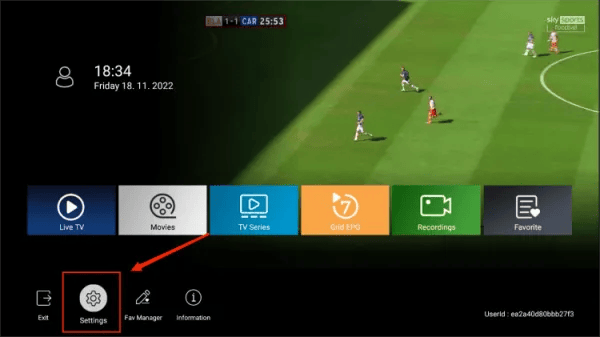
-
Scroll down, and you will see the option to Clear cache data. Click it.
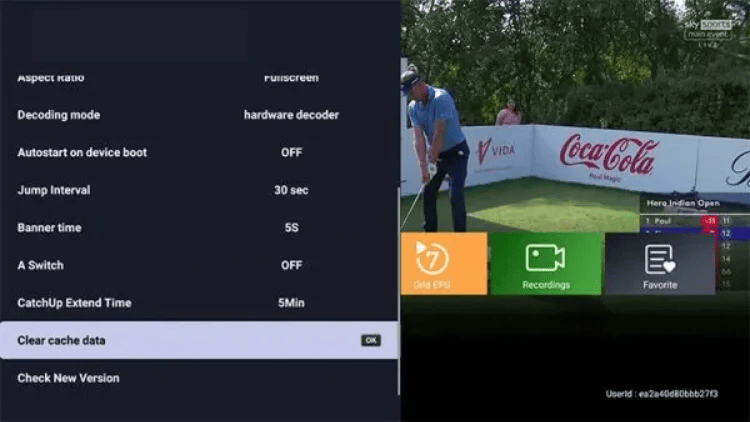
- After the cache has been cleared successfully, you will need to restart ATV App, and the channel list, channel icons, EPG information, and other features will reload. Please wait a moment.
- Now you can check the previously failed application’s functionality and see if they are working correctly.
FAQs
What is IPTV cache and why does it matter?
IPTV cache is a temporary storage area that stores frequently accessed data to reduce the amount of data that needs to be retrieved from the internet. The cache helps to speed up the IPTV streaming process and reduces buffering. However, if the cache becomes too full or corrupted, it can cause IPTV playback issues such as freezing, buffering, or even crashing.
Related: How to fix IPTV buffering issues
Why do I need to clear the cache on ATV App?
Clearing the cache on ATV App can help to fix various issues such as lagging, freezing, and error messages. This is because cache files can become corrupted over time and clearing them can refresh the app and improve its performance.
Will clearing the cache delete my saved data or playlists?
No, clearing cache on ATV App will not delete your saved data or playlists. It will only remove temporary files and data that are no longer needed.
How often should I clear cache on ATV App?
There is no specific timeframe for clearing cache on ATV App as it depends on how frequently you use the app and how much cache it accumulates. However, it is recommended to clear cache periodically, especially if you notice any issues with the app’s performance.
Final thoughts
By clearing your IPTV cache, you can resolve many issues related to streaming playback and improve your viewing experience. In this article, we describe common methods to clear the ATV IPTV cache. If you encounter any problems in performing a cache-clearing process, please contact our ATV IPTV service provider's support team for assistance. Clearing the IPTV cache is a simple and effective way to enjoy high-quality streaming content.
If you would like more information:
Q: Paid, Where to find subscription code?
A:Login, MY ACCOUNT-My Orders-View Order-SKU/IPTV CODE Or Check mail/spam box, code is also sent automatically. Or contact us by email.
Q:Why the code wrong not work?
A: Pls fill in the correct code. Or check whether install correct apk, there are two version: Normal (Blue)&Plus (Red).
Leave a Message