How to set up your IPTV decoder on ATV?
The voice and picture are out of sync. Which IPTV decoder should I switch?
If you are experiencing audio and video synchronization issues while using ATV IPTV, switching to the Sync decoder may help resolve the issue. Here are the steps to switch to the Sync decoder:
-
Open the ATV App and click on the Settings option in the main interface.
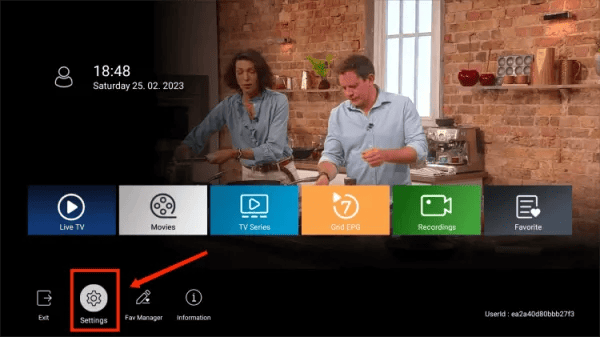
- In the pop-up menu, scroll down to the Decoder mode option.
-
Press the right arrow on your remote control to select the Sync decoder option.
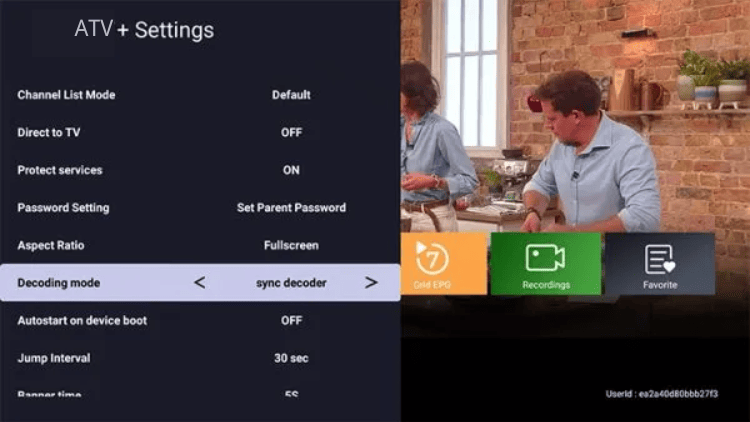
-
Wait for two seconds and click OK when the prompt appears.
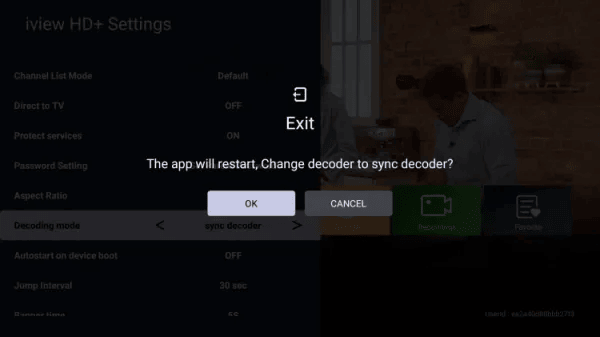
- The IPTV decoder mode has now been switched to the Sync decoder. Please check whether the issue you encountered has been resolved.
By following these simple steps, you can quickly switch to the Sync decoder and enjoy synchronized audio and video while streaming content on ATV IPTV.
How to Fix Channel Buffering Issues on ATV App
If most channels are working fine but you’re experiencing buffering or freezing on one channel, or there is no sound, the issue may be with your device’s decoding capability. Here’s how you can fix this problem:
-
Switch to either the software or hardware decoder in the Decoder mode option.
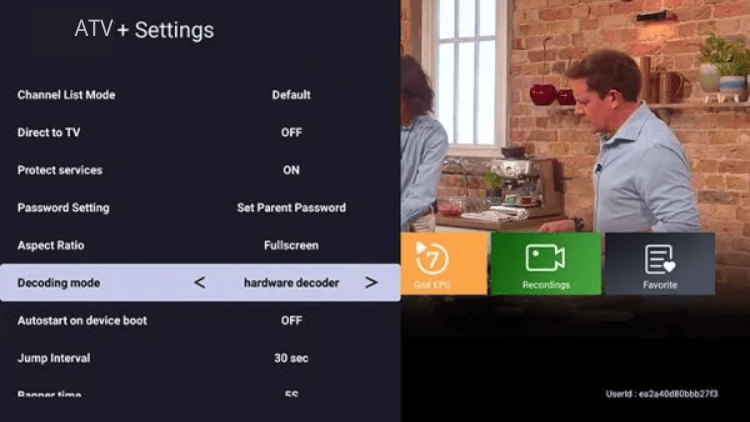
- Wait for two seconds and click OK when the prompt appears.
- Check to see if your issue has been resolved.
By switching to the appropriate decoding method, you can improve your device’s decoding capability and reduce buffering issues while streaming content on ATV IPTV.
If you want to learn more about the causes of IPTV buffering and how to fix it, check out our guide to fixing IPTV buffering.
FAQ
Why am I experiencing buffering while streaming on ATV IPTV?
Buffering is usually caused by a slow internet connection or an overloaded server. To fix this issue, try the following:
1. Check your internet connection and make sure it’s stable and fast enough to handle streaming.
2. Clear the IPTV cache.
3. Try switching to a different decoding mode in the ATV App settings.
4. Reinstall the ATV App.
Why is there no sound on some of the channels?
No sound on some channels may be caused by incorrect audio settings or a problem with the decoding method. To fix this issue, try the following:
1. Check your audio settings and make sure they’re configured correctly.
2. Switch to a different decoding mode in the ATV App settings.
3. Restart the app or your device.
Why is the video quality poor on ATV IPTV?
Poor video quality may be caused by several factors, such as a slow internet connection, incorrect video settings, or a problem with the decoding method. To fix this issue, try the following:
1. Check your internet connection and make sure it’s stable and fast enough to handle high-quality video streaming.
2. Adjust your video settings in the ATV App settings.
3. Switch to a different decoding mode in the ATV App settings.
Conclusion
Q: Paid, Where to find subscription code?
A:Login, MY ACCOUNT-My Orders-View Order-SKU/IPTV CODE Or Check mail/spam box, code is also sent automatically. Or contact us by email.
Q:Why the code wrong not work?
A: Pls fill in the correct code. Or check whether install correct apk, there are two version: Normal (Blue)&Plus (Red).
Leave a Message